Product Overview

The 10GbE Ethernet Converged Network Adapter with Intel® X540, supplied by DDC - Digital-Devices-CA, is a high-performance dual LAN network adapter designed for 10GbE connectivity. It provides servers and workstations with ultra-fast speeds and ensures backward compatibility with 1GbE networks.
- PCIe to 10Gb BASE-T RJ45 – Converts PCIe x8/x16 slots into 10G RJ-45 Ethernet ports for high-speed wired connectivity.
- Auto-Negotiation for 1GbE & 10GbE – Seamlessly integrates into existing networks, ensuring smooth transition from Gigabit Ethernet (GbE) to 10GbE.
- Dual LAN 10G Network Adapter – Provides extreme network stability with speeds ranging from 10Mb to 10Gbps (10,000Mb).
- Backward Compatible – Works with legacy Gigabit Ethernet (GbE) switches and Cat 6A cabling, making upgrades easy.
- Optimized for Performance – Uses Intel’s latest Ethernet silicon, the Intel® Ethernet Controller X540, commonly deployed in LAN-on-Motherboard (LOM) solutions.
- Efficient Heat Dissipation – Comes with standard and slim brackets, ensuring compatibility with desktops, workstations, and servers.
- Pre-installed Cooling Fan – Included to reduce heat buildup and maintain stable performance during operation.
Important Note: This NIC is equipped with the Intel X540-T2 Ethernet controller, which performs the critical networking functions such as packet processing and traffic handling. The card itself serves primarily as an interface to house the chip and connect it to your system via PCIe. Despite variations in card brand or packaging, the Intel X540-T2 controller ensures stable 2.5 Gigabit performance, excellent driver support, and seamless OS integration.
What You’ll Find Inside
- 10G Ethernet Adapter (with Intel X540 Chip).
- Standard & Low-Profile Brackets.
- Cooling Fan.
- Anti-Static Packaging.
- Quick Start Support Card (this insert).
Where to Buy
Buy on Amazon  Buy on eBay
Buy on eBay 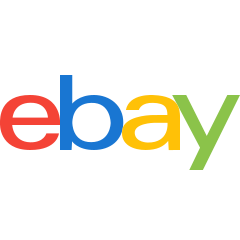 Buy on our Store
Buy on our Store 
Installation Instructions
PCIe Slot Compatibility – Important Notes
⚠️PCIe slots can be tricky! If your system does not recognize the adapter or crashes, check the following:
- Enable the PCIe Slot in BIOS: Some systems require manual activation of PCIe lanes.
- Verify Full-Length vs. Limited PCIe Support: Just because your slot is
x16 or x8 doesn't mean it supports full speeds—some only operate at x4 bandwidth, which may cause issues.
- Motherboard Compatibility: Certain boards, such as GIGABYTE, may require additional setup or may not recognize the card at all.
- Recommended Motherboards: Known working models include J3160, B360, Q370, X570E, H410, X58, X99, C612, Z97, HPZ440, Asus X470.
- Check for Power or Lane Conflicts: If your system experiences instability, inspect PCIe power settings or potential conflicts with other installed components.
Cooling Fan Setup
Since high-speed network cards generate significant heat, DDC - Digital-Devices-CA provides a cooling fan to ensure stable performance.
- Secure the provided fan onto the adapter's designated slot.
- Ensure proper airflow to maintain optimal cooling.
- Regularly check for dust buildup to prevent overheating.
-
For detailed installation instructions, please refer to the following page:
https://support.digitaldevices.ca/X540-Fan-Install.html
Driver Installation
-
Download Drivers: Get the latest drivers from Intel’s official website:
https://www.intel.com/content/www/us/en/download-center/home.html
-
Windows Installation:
- Windows Server 2012, 2012 R2, 2016, 2019, 2022.
- Windows 7, 8, 10, 11 (requires manual driver installation).
- Windows 11 and later versions of Windows 10 the latest drivers from Intel do not support anymore the Intel X540 chip set, if latest drivers fail to install please download an older release (25.6.0) from Here
-
Linux Installation:
- Compatible with Red Hat Enterprise Linux, SUSE Linux Enterprise Server, Ubuntu Desktop.
- Linux if not already installed, try this instructions: Here or get the help of a professional.
-
VMware ESXi Support:
- Compatible with VMware ESXi 6.5, 6.7, 7.0.
Important Notes
- Not compatible with MAC PCs.
- Does not support 2.5G or 5G speeds — requires CAT6 or higher network cables.
- Some motherboards may not recognize the adapter—refer to PCIe slot troubleshooting above.
Precautions Before Installation
-
Initial Safety Procedures
- Power Down the System – Ensure the computer is completely powered off and unplugged from the electrical outlet.
- Discharge Static Electricity – Use an anti-static wrist strap or touch a grounded metal surface to prevent electrostatic discharge.
-
Check Motherboard Compatibility:
- Some motherboards may not recognize the card, especially certain GIGABYTE models.
- Double-check PCIe slot specifications—even
x16 or x8 slots may only support x4 speeds, causing bottlenecks.
-
Enable PCIe Slot in BIOS:
- Some systems disable unused PCIe slots by default.
- Before installation, go into BIOS settings and enable the PCIe slot.
-
Ensure Proper Power Delivery:
- Older or budget motherboards may struggle with power delivery to high-performance network adapters.
- If experiencing system instability or crashes, adjust PCIe power settings.
Precautions During Installation
-
Use the Correct Slot:
- Always install the card into a PCIe
x8 or x16 slot—never an x4 slot, as it may reduce performance or fail to detect the card.
-
Secure Connections:
- Ensure the adapter is seated properly—a loose connection can cause network drops or system errors.
- Avoid excessive force—damaging the PCIe pins may render the slot unusable.
- Connect the Ethernet Cable - Use a compatible RJ-45 cable to connect the network adapter to the desired switch or router.
- Reassemble the System - Close the computer case securely before powering it back on.
Precautions for Post-Installation
-
Install the Right Drivers:
- Download the latest drivers from Intel before using the card:
https://www.intel.com/content/www/us/en/download-center/home.html
- Windows 7, 8, 10, 11 require manual driver installation.
- Windows 11 and later versions of Windows 10 the latest drivers from Intel do not support anymore the Intel X540 chip set, if latest drivers fail to install please download an older release (25.6.0) from Here
- Linux if not already installed, try this instructions: Here or get the help of a professional.
-
Monitor System Temperatures:
- The X540 generates significant heat—use the included cooling fan from DDC - Digital-Devices-CA to ensure stability.
- Keep an eye on temperature readings to prevent overheating.
-
Use Compatible Network Cables:
- This card does not support 2.5G or 5G speeds.
- To ensure maximum performance, use CAT6 or higher cables.
-
Verify Network Settings:
- Some users experience slow speeds due to incorrect settings.
- In Windows, verify that auto-negotiation is enabled for full 10G speeds.
Troubleshooting Guide
- If the adapter is not recognized, re-check your BIOS/UEFI settings to ensure the PCIe slot is enabled.
- Try installing the adapter in another PCIe slot (as some slots might only function at x4 speeds).
- Confirm that the adapter is fully seated; loose connections can cause system errors.
- Reinstall or update drivers from the Intel download center if problems persist.
FAQ
1. Why isn't my X540-T2 network adapter working on Windows 10/11?
Some users report that the X540-T2 model may not properly recognize network cables or show connectivity issues, even though Windows detects the card. Try these steps:
- Ensure you're using Intel's v25 drivers, as later versions like v28 have been reported to cause instability. You can download it from from Here
- Try a different PCIe slot, as some motherboards have compatibility issues.
2. Does Windows 11 support VLAN tagging and NIC teaming for the X540?
Windows 11 removed native VLAN tagging and NIC teaming support for Intel cards. Intel’s ANS/ProSet software is not supported either.
Workaround: You can set up VLAN tagging through Hyper-V Virtual Switch.
3. My X540 runs too hot. What can I do?
The Intel X540 is known for running hot, which can cause performance throttling or premature failure.
- Ensure proper airflow inside the PC case.
- Use active cooling, such as attaching a small fan directly to the heatsink.
- Apply high-quality thermal pads or paste if needed.
4. How do I update my X540 network card firmware?
Intel no longer provides a GUI-based firmware update tool for newer Windows versions. You’ll need to:
- No firmware package available from Intel.
5. Why am I not getting full 10Gbps speeds?
Several factors can cause lower-than-expected network speeds:
- If using PCIe 3.0 x4 electrically, it may not provide full bandwidth for dual ports.
- Ensure the switch and cables support Cat6a/Cat7 for stable 10Gbps speeds.
- Check whether jumbo frames are enabled to improve efficiency.
Useful Links
Support
For additional assistance, contact us at: support@digitaldevices.ca
📧 Email Support
🔙 Back to Support


