Product Overview

A high-performance 2.5GbE network adapter designed for seamless connectivity across servers and workstations, delivering enhanced networking speeds while maintaining compatibility with 1GbE networks.
- PCIe to 2.5GBASE-T RJ45 – Converts PCIe x1 to x16 slots into 2.5GbE RJ-45 Ethernet ports, providing fast and reliable wired connections.
- Auto-Negotiation for 10Mb, 1GbE & 2.5GbE – Smoothly integrates into existing networks with dynamic speed adjustment.
- Optimized Connectivity – Ensures stable performance across a wide range of network environments, adapting to varying bandwidth needs.
- Broad OS Compatibility – Works with Windows, Linux, and FreeBSD, making deployment seamless across different platforms.
Perfect for users seeking next-generation networking speeds while ensuring effortless integration into existing infrastructure.
Note: This NIC is equipped with the Intel i225 Ethernet controller, which performs the critical networking functions such as packet processing and traffic handling. The card itself serves primarily as an interface to house the chip and connect it to your system via PCIe. Despite variations in card brand or packaging, the Intel i225 controller ensures stable 2.5 Gigabit performance, excellent driver support, and seamless OS integration.
Important Notice
⚠️ Speed Disclaimer: To achieve the advertised speeds of up to 2.5Gbps, your internet service and network hardware must support 2.5 Gigabit or higher. This includes a compatible router, switch, and ISP plan. Performance may be limited if connected to standard 1Gbps infrastructure.
What You’ll Find Inside
- 2.5G Ethernet Adapter (with Intel i225 Chip).
- Standard & Low-Profile Brackets.
- Anti-Static Packaging.
Where to Buy
Buy on Amazon  Buy on eBay
Buy on eBay 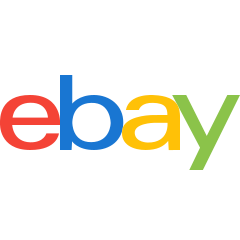 Buy on our Store
Buy on our Store 
Installation Instructions
- Install the adapter into a **PCIe x1 or higher slot**
- Ensure the **PCIe slot is enabled in BIOS**
- Download drivers from Intel:
Intel Driver Download
- Use a **CAT6 or higher network cable** for optimal speeds
Precautions Before Installation
- Power Down the System – Ensure the computer is completely powered off and unplugged from the electrical outlet.
- Discharge Static Electricity – Use an anti-static wrist strap or touch a grounded metal surface to prevent electrostatic discharge.
- Verify Slot Compatibility – Check that your motherboard has an available PCIe x1 to x16 slot for installation.
- Backup Important Data – Save critical information to avoid any accidental data loss during the installation process.
Precautions During Installation
- Handle with Care – Hold the adapter by the edges and avoid touching electronic components.
- Secure Properly – Insert the adapter firmly into the PCIe slot and ensure it is seated correctly.
- Connect the Ethernet Cable – Use a compatible RJ-45 cable to connect the network adapter to the desired switch or router.
- Reassemble the System – Close the computer case securely before powering it back on.
Precautions Post-Installation
- Install Necessary Drivers – Download and install the latest drivers for Windows, Linux, and FreeBSD to ensure proper functionality.
- Verify Network Connectivity – Check that the adapter is recognized and functioning correctly within the operating system.
- Test Speed and Stability – Perform network speed tests to confirm optimal performance.
- Monitor for Issues – Regularly inspect connectivity and update firmware if necessary.
Troubleshooting Guide
- If the adapter is not recognized, **check BIOS PCIe settings**
- Try a **different PCIe slot**
- Ensure the adapter is **properly seated**
- Verify that **auto-negotiation is enabled**
FAQ
1. What is the Intel® i225 2.5Gb Ethernet Network Adapter?
The Intel® i225 is a high-performance 2.5GbE network adapter designed for seamless connectivity in servers and workstations, supporting speeds from 10Mb to 2.5Gbps.
2. Is this adapter compatible with 1GbE networks?
Yes, the Intel® i225 supports auto-negotiation, allowing it to work with 1GbE networks for backward compatibility.
3. What type of PCIe slot does this adapter require?
This adapter is compatible with PCIe x1 to x16 slots, providing flexible installation options.
4. How do I install the adapter?
Ensure your system is powered off, insert the adapter into the PCIe slot, secure it in place, connect the Ethernet cable, and power the system back on. Install the necessary drivers for full functionality.
5. Which operating systems are supported?
The Intel® i225 is compatible with Windows, Linux, and FreeBSD, making it suitable for various platforms.
6. Where can I download the latest drivers?
Drivers can be downloaded from the official Intel website or your system manufacturer’s support page.
7. How can I optimize network performance?
- Ensure your network infrastructure supports 2.5GbE speeds.
- Use high-quality Cat 6A or better Ethernet cables.
- Keep firmware and drivers up to date.
8. My network speed is lower than expected. What should I do?
- Check cable quality.
- Ensure proper adapter seating in the PCIe slot.
- Verify network settings.
- Update drivers.
- Confirm that your network switch/router supports 2.5GbE speeds.
9. Does this adapter require additional cooling?
- Generally, passive cooling is sufficient.
- Proper airflow is recommended for high-load scenarios to ensure stable operation.
Useful Links
Support
For additional assistance, contact us at: support@digitaldevices.ca
📧 Email Support
🔙 Back to Support


